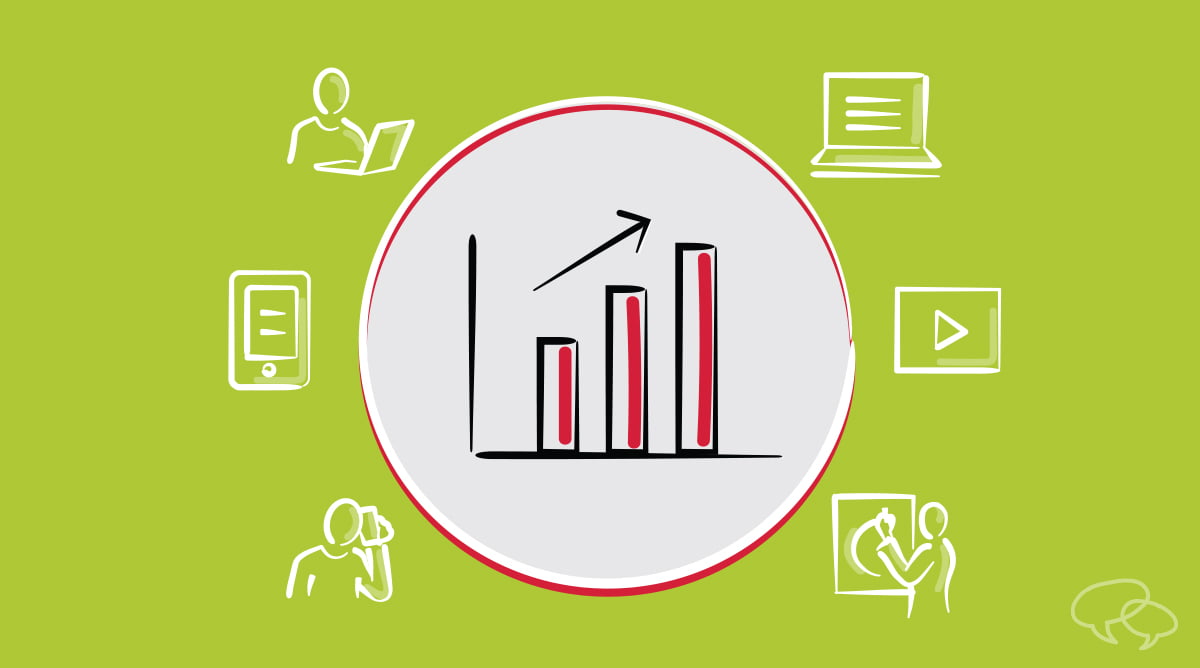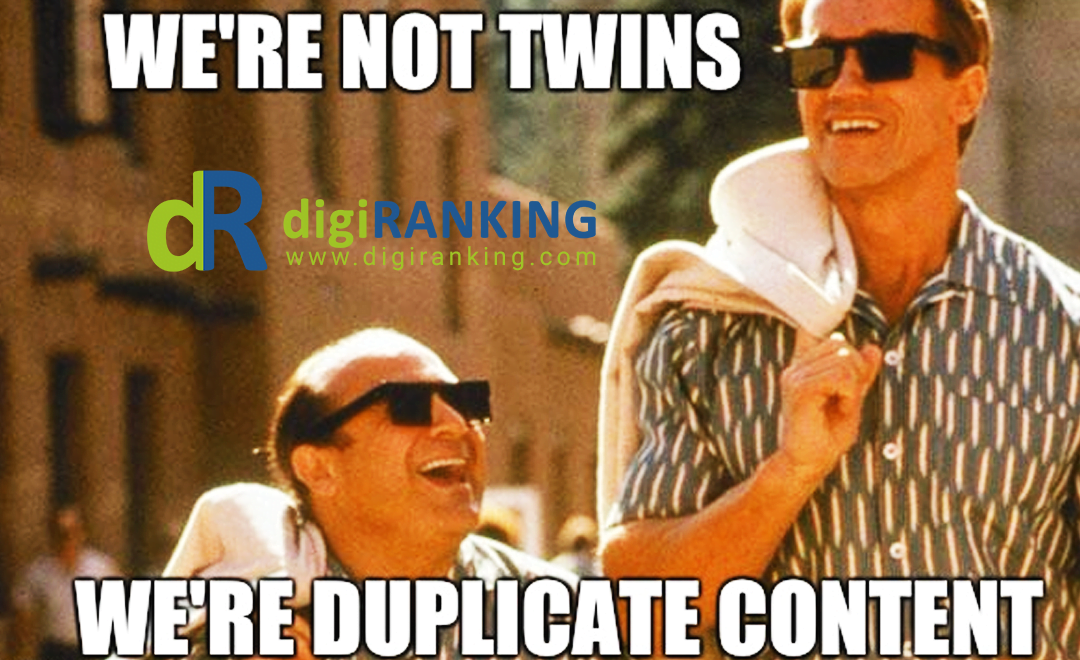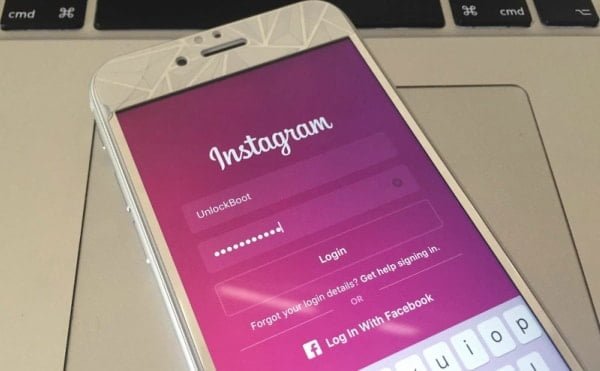Learn – How to create categories in WordPress
To create new categories in WordPress, you need to access the Posts -> Categories page first.
On the left side of the page you will see a tab that allows you to create categories. Fill in the category name, its slug (will be used in the category URLs), the category description and then press the Add New Category button. For the purpose of this tutorial we will make a new category named Family posts.
Now the new category in your WordPress is ready. Now, let’s make a sub-category of the Family posts one named Nephews. Fill in a name and slug the way you did with the first category but this time select Family posts as parent for the new category. Then, press Add New Category once more to save the new sub-category.
How to assign posts to categories
Once you have the category structure created, you can add posts to categories. There are two ways you can do this. The first one is to open a particular post (or write a new one) and place a checkbox in the category you want to assign it to.
The second way is to bulk add posts to a category. To do this go to Posts -> All Posts. Next, select the posts you want to add to a category, click on the Bulk Actions tab, select Edit and finally press the Apply button.
Several new sections will show, allowing you to edit different settings of the selected posts. One of them is the Categories section. Select the category you want to add those posts to and click on the Update button.
Now, the posts you’ve marked previously belong to the category you’ve chosen.